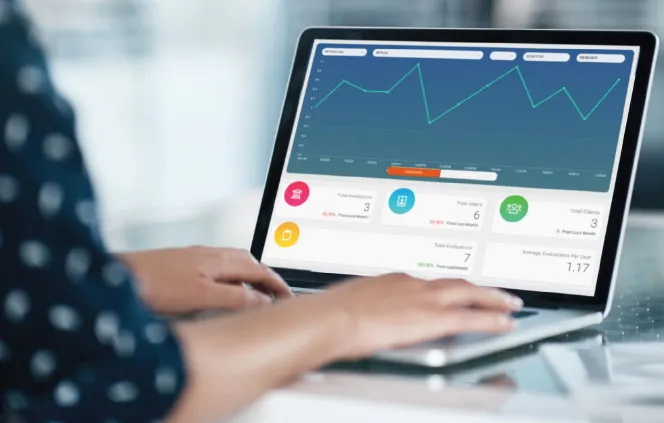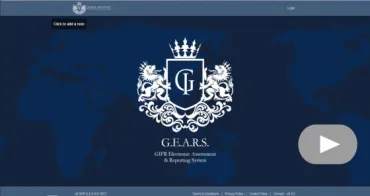As part of our commitment to high quality solutions, we’re upgrading all of our customers to the ground-breaking risk assessment administration platform, the MHS GIFR Electronic Assessment and Reporting System (GEARS).
About GEARS
This powerful portal is faster, easier to use, and was designed after in-depth consultation with users like you. It includes many innovative new features, including:
- The system contains Item wizards to ensure reliable scoring
- Automatic reporting with customizable reports
- Automatic Manual Look-up to make searching scoring criteria easy
- An assessment scheduler to set reminders
- Highly configurable dashboards to help users better understand their organization
- Better manage caseloads and case plans with full visibility into a user’s workload
- Ability to manage user access and seamlessly transfer clients from one user to another and from one institution to another
- Access available through all web browsers or fully integrated into any case management system
- Real time risk calculator increases assessment transparency and the evaluator’s understanding of assessment results
- Off the shelf customizable goals, interventions, reports, and case management module with ability to track clients through treatment
Demo Videos and Additional Material
Helpful Documents
We have created helpful resources to guide you through the new portal. We strongly suggest you refer to these helpful how to videos and documents.
Generating aggregate reports
Aggregate Reports are available for both the LS/CMI and YLS/CMI 2.0 and are described here.
To generate an Aggregate report
1. From the menu bar, hover your cursor over Reports. From the flyout menu, hover your cursor over Aggregate Report, then click to select Create New Report. The Aggregate Report screen appears.
2.
a. The All Offenders radio button is selected by default. Click Next. After the report has finished processing, a Download link appears. The new aggregate report is generated, and appears at the top of the list of aggregate reports that have been generated in the past 5 days.
(Proceed to step 3, below.)
a. Click the Month-wise for all Offenders radio button.
b. Select the month you want from the Month drop-down list.
c. Click Next. The new aggregate report is generated, and appears at the top of the list of aggregate reports that have been generated in the past 5 days.
(Proceed to step 3, below.)
a. Click the Selected Offenders radio button.
b. Type search criteria to find the offender(s) for whom you wish to generate the report, then click Next. The Offenders Listing page opens.
c. Click in the checkbox(es) to select offender(s), then click New Report. The new aggregate report is generated, and appears at the top of the list of aggregate reports that have been generated in the past 5 days.
3. Click the adjacent Download link to open the report. The File Download dialog box opens.
4. Click Open to view the report, or Save to save the report to a location on your computer.
Reports that you generate are available from this list of reports for 5 days. It is recommended that you save the reports you generate to a location on your computer.
Assessment Center
GEARS
- How to set up Locations
- How to create Policies
- How to create Users
- How to manage caseloads + add new clients
- How to create an Evaluation
- How to check & resend user invites
- How to set up Reminders
- How to send an Evaluation Request
- How to generate an Aggregate Report
- How to reset password (forgot password)
- How to set Multi-Factor Authentication for you institution (Institution Admin functionality only)